🚀 App preview and publishing in PowerApps
App preview and publishing in PowerApps is a critical stage in the app development lifecycle. Once you’ve built your app, it’s essential to test it thoroughly and then publish it correctly for users across your organization or external clients.
This guide covers everything you need to know about app preview and publishing in PowerApps, ensuring your application is bug-free, professionally deployed, and accessible to your users.
📚 Table of Contents – App preview and publishing in PowerApps
- Introduction
- Why App Preview and Publishing in PowerApps Matters
- How to Preview an App in PowerApps
3.1 Using the Play Button
3.2 Using the Alt Key Preview
3.3 Preview on Mobile
3.4 Testing with Multiple Users - Steps for Publishing an App in PowerApps
4.1 Saving the App
4.2 Publishing to the Environment
4.3 Sharing the Published App - Best Practices for App Preview and Publishing in PowerApps
- Common Issues and Troubleshooting
- Conclusion
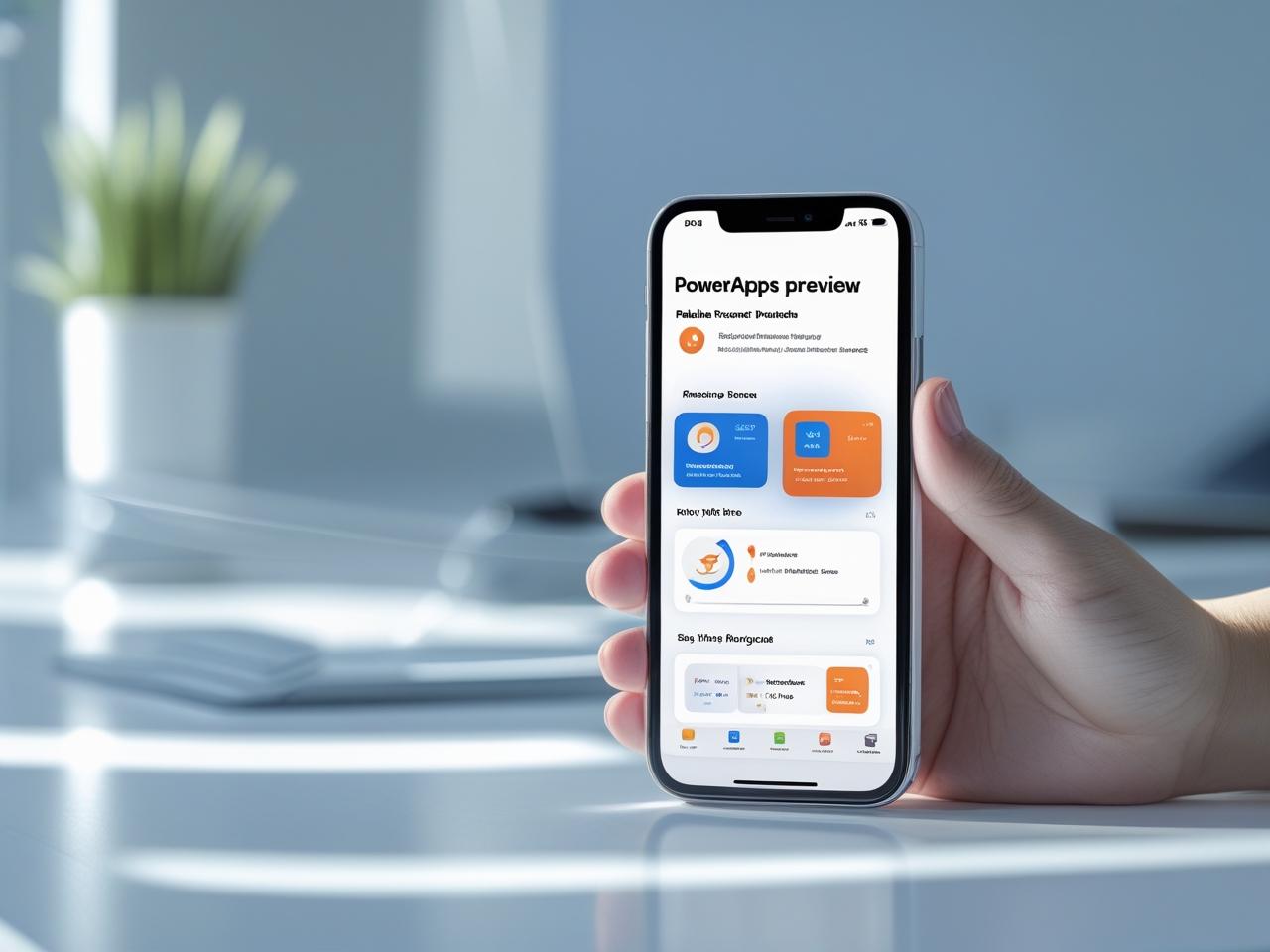
2. 📌 Why App Preview and Publishing in PowerApps Matters
Whether you’re building a small internal tool or an enterprise-grade app, app preview and publishing in PowerApps helps you:
- Test app behavior across devices and screen sizes
- Identify and fix bugs early
- Ensure smooth data connectivity and navigation
- Distribute the app securely to the right users
Without proper preview and publishing, even a well-built app can fail in real-world usage. This is why mastering app preview and publishing in PowerApps is essential for any developer or app maker.
3. 🧪 How to Preview an App in PowerApps
PowerApps provides multiple methods to preview your app before publishing, allowing you to test user flows, logic, and visuals.
3.1 Using the Play Button
- Located in the top-right corner of the PowerApps studio.
- Click the ▶️ icon to launch your app in preview mode.
- You can interact with buttons, forms, galleries, and flows.
This is the most used method for app preview in PowerApps during development.
3.2 Using the Alt Key Preview
- While in the design canvas, press and hold the
Altkey. - This simulates live interactions directly in the editor.
- Useful for quick testing without switching screens.
It’s a fast way to validate app behavior before formal publishing in PowerApps.
3.3 Preview on Mobile
- Download the PowerApps mobile app from the App Store or Google Play.
- Sign in using the same account.
- Your saved or published apps will appear in the list.
Mobile preview ensures responsive design and user experience across screen types.
3.4 Testing with Multiple Users
Before publishing live:
- Use the Share option to test with internal users.
- Assign specific roles or permissions.
- Get feedback and resolve issues before the final publishing in PowerApps environment.
This makes collaboration smooth and productive.
4. 📤 Steps for Publishing an App in PowerApps
After completing your app build and preview, you’re ready to publish the app in PowerApps.
4.1 Saving the App
- Click File → Save.
- Choose Cloud Save so the app is stored in the environment.
- Provide a meaningful version comment for tracking changes.
Saving is the first step before the actual app publishing in PowerApps.
4.2 Publishing to the Environment
- Go to File → Publish.
- Click Publish this version.
- Confirm to make the current version live.
Your app is now accessible to authorized users. This is the core of publishing in PowerApps.
4.3 Sharing the Published App
- Go to Apps → … (More options) → Share.
- Add users or security groups.
- Set permissions:
- Can use
- Can edit (for co-developers)
- Click Share to distribute the app.
Sharing ensures your app reaches the right audience after app publishing in PowerApps.
5. ✅ Best Practices for App Preview and Publishing in PowerApps
- Preview frequently during development to catch issues early.
- Always test on both desktop and mobile.
- Use version control with comments during saves.
- Create a backup copy before publishing.
- Document changes and maintain a changelog for your team.
These practices help improve the reliability and performance of your apps during app preview and publishing in PowerApps.
6. 🛠️ Common Issues and Troubleshooting
Here are some issues you might face during app preview and publishing in PowerApps:
- Preview lag: Caused by large media or slow data sources.
- Publishing errors: May occur due to unsaved changes or connector errors.
- Permission problems: Users can’t see the app if they aren’t shared explicitly.
- Version rollback: Use app versions to restore if something breaks after publishing.
Being prepared helps you deploy confidently.
7. 📝 Conclusion
Mastering app preview and publishing in PowerApps is crucial for delivering high-quality business solutions. Previewing helps ensure that the app works as intended, while publishing makes the solution available to your users securely and efficiently.
From testing functionality to managing versions and sharing access, every step of app preview and publishing in PowerApps is key to successful deployment and adoption.
