How to Create a PowerApp from SharePoint List – Complete Step-by-Step Guide
If you’re looking to streamline business processes and reduce manual tasks, one of the easiest ways is to create a PowerApp from SharePoint list. Microsoft PowerApps enables users to quickly build custom apps that connect to data stored in SharePoint—without writing code.
This detailed guide explains how to create a PowerApp from SharePoint list in a few simple steps, helping you transform static data into a dynamic business application.
📚 Table of Contents
-
- Why Create a PowerApp from SharePoint List?
- Pre-Requisites
- Steps to Create a PowerApp from SharePoint List
4.1 Prepare Your SharePoint List
4.2 Open PowerApps Studio
4.3 Connect to SharePoint
4.4 Auto-Generate Your App
4.5 Customize the PowerApp
4.6 Test and Preview the App
4.7 Save, Publish, and Share the App - Best Practices
- Common Challenges and Solutions
- Conclusion
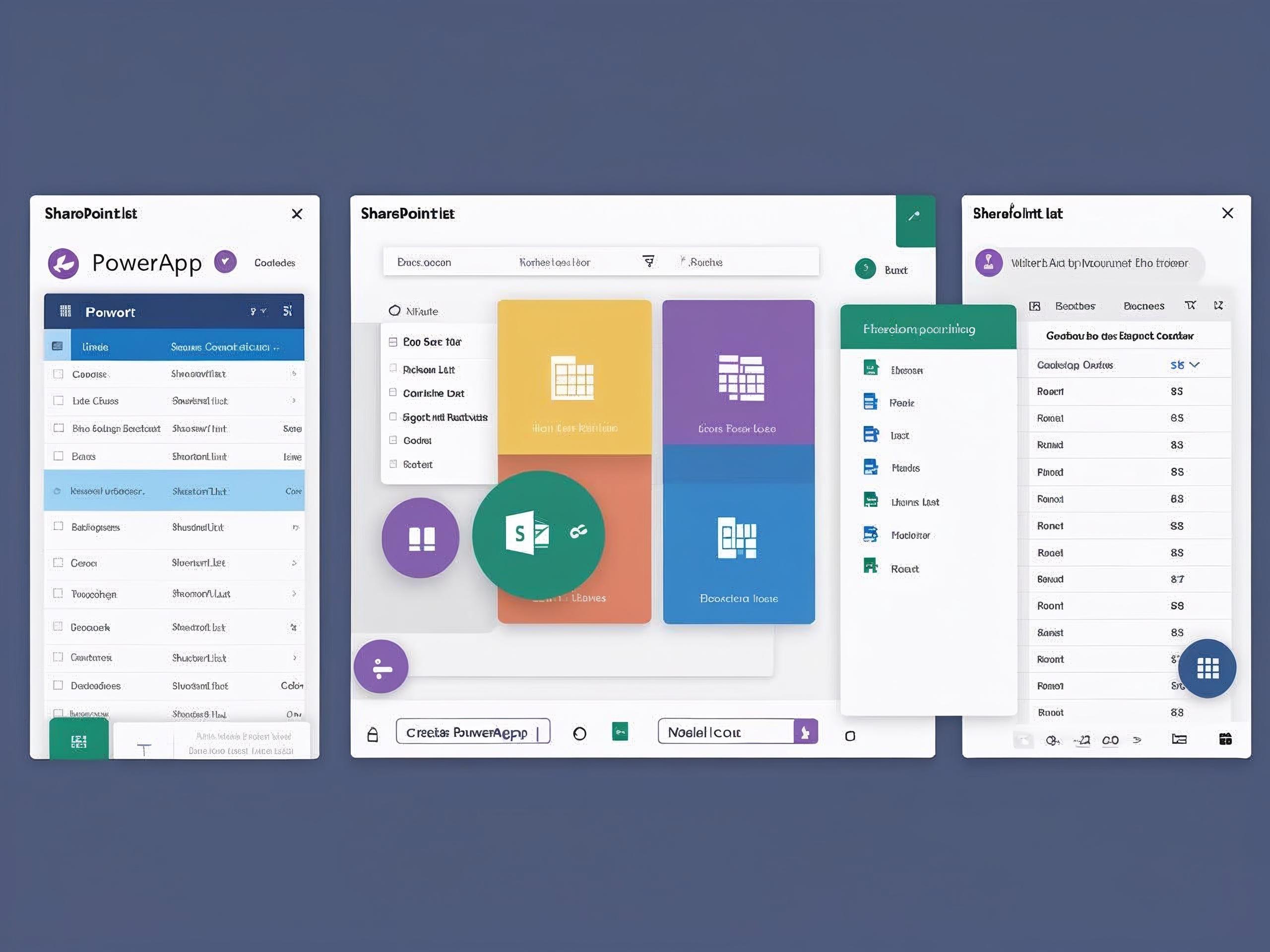
2. ✅ Why Create a PowerApp from SharePoint List?
Creating a PowerApp from a SharePoint list offers the following advantages:
- No-code/low-code development
- Fast app generation
- Seamless integration with Microsoft 365
- Real-time data updates
- Mobile-ready interface
Many organizations choose to create a PowerApp from SharePoint list because it’s efficient, scalable, and fits naturally into existing workflows.
3. 🛠️ Pre-Requisites
Before you begin, ensure you have:
- A Microsoft 365 account with access to SharePoint and PowerApps
- An existing SharePoint list with structured data
- Proper permissions to edit SharePoint and create apps
- Access to PowerApps Studio
4. 🚀 Steps to Create a PowerApp from SharePoint List
Let’s walk through how to create a PowerApp from SharePoint list from start to finish.
4.1 Prepare Your SharePoint List
Create a SharePoint list with necessary fields such as:
- Title (text)
- Status (choice)
- Due Date (date)
- Assigned To (person)
- Description (multi-line text)
Make sure the column names are clean and consistent. This structure will automatically map into your PowerApp.
4.2 Open PowerApps Studio
- Go to https://make.powerapps.com
- Click Create from the left menu
- Select Start from data under Canvas App
4.3 Connect to SharePoint
- Choose SharePoint as your data source
- Enter your site URL or select it from recent
- Choose the desired SharePoint list
PowerApps will now read the structure and prepare to build your app.
4.4 Auto-Generate Your App
PowerApps will automatically generate:
- Browse Screen: to view all records
- Detail Screen: to see one item’s details
- Edit/New Screen: to add or edit items
4.5 Customize the PowerApp
You can now personalize your app:
- Change layouts and themes
- Add filters or search bars
- Reorder fields on forms
- Use Power FX to apply logic (e.g., conditional formatting)
Customization makes the app more intuitive for your end users.
4.6 Test and Preview the App
Click the Play (▶) icon to test:
- Navigation
- Form submissions
- Data updates in SharePoint
This ensures everything works as expected before publishing.
4.7 Save, Publish, and Share the App
- Go to File → Save
- Choose Publish → Publish this version
- Click Share to grant access to users or groups
Now your team can use the app from the browser or mobile devices.
5. 📌 Best Practices
- Use SharePoint views to filter data in PowerApps
- Keep list columns simple and well-labeled
- Avoid complex calculated fields at the start
- Test with a small user group before rollout
- Use responsive design for mobile compatibility
Following these tips improves the performance and usability of your app.
6. 🧩 Common Challenges and Solutions
| Problem | Solution |
|---|---|
| Fields not showing | Recheck list structure and refresh the data source |
| App not saving data | Confirm data card updates and correct form mode |
| Users can’t access app | Ensure proper sharing and SharePoint permissions |
| Slow loading | Minimize delegation warnings and reduce heavy media |
7. 📝 Conclusion
Learning how to create a PowerApp from SharePoint list is a valuable skill that helps digitize processes, reduce manual effort, and improve user experience within your organization. With PowerApps, even non-developers can build apps in minutes using SharePoint as the backend.
