Lookup Functions in PowerApps: A Comprehensive Guid
1. Introduction to Lookup Functions in PowerApps
PowerApps empowers business users and developers to build robust applications using low-code logic. Among its powerful capabilities, Lookup Functions in PowerApps are essential tools for querying, retrieving, and displaying data from various data sources like SharePoint, Excel, SQL Server, and Dataverse.
Whether you’re retrieving a user profile, filtering a list based on a user’s selection, or displaying related data from another table, Lookup Functions in PowerApps form the core of data-driven applications.
Table of Contents – Lookup Functions in PowerApps
- Introduction
- What Are Lookup Functions in PowerApps?
- Why Use Lookup Functions in PowerApps
- Common Lookup Functions in PowerApps
- Using the LookUp Function
- Using the Filter Function as a Lookup Alternative
- Differences Between LookUp, Filter, and Search
- Using LookUp with SharePoint, Dataverse, and Excel
- Handling Delegation
- Nesting and Combining
- Examples
- Best Practices
- Common Pitfalls and How to Avoid Them
- Advanced Lookup Scenarios in PowerApps
- Conclusion:
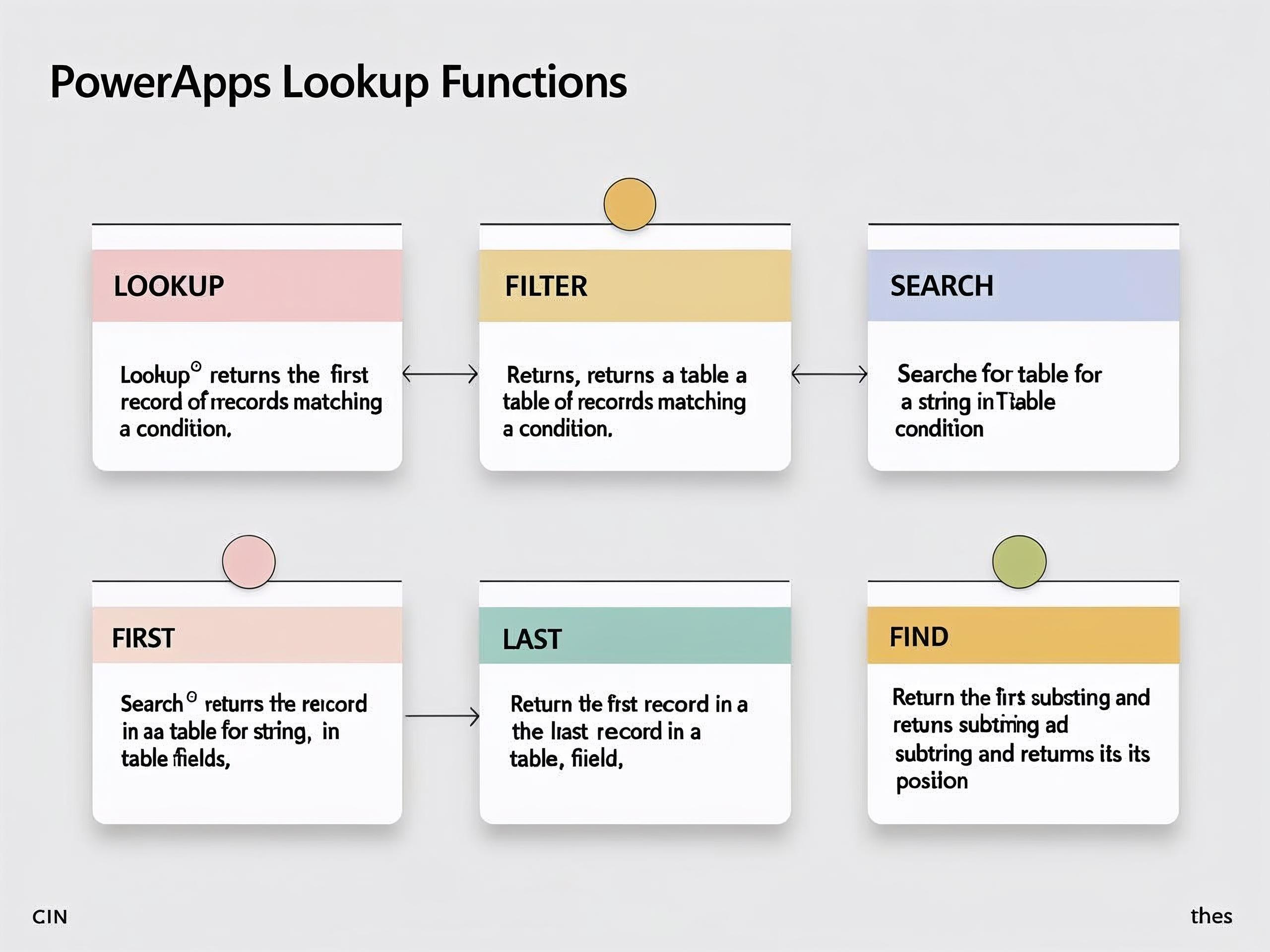
2. What Are Lookup Functions in PowerApps?
Lookup Functions are used to find specific records from tables or data sources based on certain conditions. These functions allow developers to search for data, return single or multiple results, and manipulate them inside canvas apps.
These functions include:
LookUp()Filter()Search()First(),Last()Find(),Match()
Among them, LookUp() is the most commonly used and acts similarly to a VLOOKUP in Excel or a SELECT with WHERE clause in SQL.
3. Why Use Lookup Functions in PowerApps
- To dynamically retrieve user-specific or context-specific data
- To populate forms, galleries, and controls with relational data
- To connect fields between multiple data sources
- To build cascading dropdowns and search interfaces
- To prefill form values based on existing records
With these Functions, your applications become smarter and more data-responsive.
4. Common Lookup Functions in PowerApps
Here are frequently used these functions:
| Function | Description |
|---|---|
LookUp() |
Returns the first record matching a condition |
Filter() |
Returns a table of records matching a condition |
Search() |
Searches for a string in table fields |
First() |
Returns the first record in a table |
Last() |
Returns the last record in a table |
Find() |
Finds a substring and returns position |
Among these, LookUp() is the go-to function for most single-value queries.
5. Using the LookUp Function
Syntax:
LookUp(Source, Condition, Result)
- Source – the data source or collection
- Condition – the criteria used to search
- Result – (optional) the field to return
Example 1:
LookUp(Employees, EmployeeID = 1005, FullName)
This returns the full name of the employee with ID 1005.
Example 2:
LookUp(Products, SKU = txtSKU.Text, Price)
Returns the price of a product based on SKU entered by the user.
The LookUp() function is perfect for retrieving single values based on a condition and is foundational among these functions.
6. Using the Filter Function as a Lookup Alternative
While LookUp() returns a single record, Filter() returns a table of matching records.
Syntax:
Filter(Source, Condition)
Example:
Filter(Orders, CustomerID = 1001)
To get a single value:
First(Filter(Orders, CustomerID = 1001)).OrderID
Using Filter() allows for more flexibility, especially when you want to display multiple results in a gallery.
7. Differences Between LookUp, Filter, and Search
| Function | Returns | Use Case |
|---|---|---|
LookUp() |
Single record or value | When only one result is expected |
Filter() |
Table | For displaying results in galleries or combos |
Search() |
Table | For partial string matches |
All are categorized as these functions, but their usage depends on the context.
8. Using LookUp with SharePoint, Dataverse, and Excel
With SharePoint:
LookUp(Employees, Title = User().FullName, Department)
With Dataverse:
LookUp(Contacts, Email = txtEmail.Text, 'Full Name')
With Excel:
LookUp(tblInventory, ItemCode = txtItem.Text, StockQty)
Ensure column names match the field names in the source when using these functions with connected data.
9. Handling Delegation with Lookup Functions in PowerApps
Delegation Issue:
Some functions like LookUp() and Filter() are delegable only on certain connectors like SharePoint or SQL Server if conditions are simple and supported.
Delegable:
LookUp(Orders, OrderID = 1012, Status)
Not Delegable:
LookUp(Orders, StartsWith(CustomerName, "A"), Status)
To avoid delegation warnings:
- Use indexed columns
- Avoid non-delegable expressions
- Limit result sets with
FirstN()when needed
Delegation awareness is vital when using these functions with large datasets.
10. Nesting and Combining Lookup Functions in PowerApps
You can nest LookUp() functions to pull related data from multiple tables.
Example:
Get a product’s category name based on a selected order:
LookUp(Categories,
CategoryID = LookUp(Products, ProductID = ThisItem.ProductID, CategoryID),
CategoryName
)
Combining these functions enables powerful relational logic across data sources.
11. Examples of Lookup Functions in PowerApps
1. Prefill Form from User Table
LookUp(Users, Email = User().Email, FullName)
2. Cascading Dropdowns
Filter(SubCategories, CategoryID = ddCategory.Selected.ID)
3. Get Manager from Employee Table
LookUp(Employees, EmployeeID = ddEmployee.Selected.ManagerID, FullName)
4. Show Total Orders by Customer
CountRows(Filter(Orders, CustomerID = ddCustomer.Selected.ID))
These real-world examples demonstrate the strength of these functions for dynamic user interfaces.
12. Best Practices for Lookup Functions in PowerApps
- Always check for delegation warnings
- Use variables to store LookUp results to improve performance
- Avoid nesting multiple LookUps in formulas unnecessarily
- Use indexes or primary keys for LookUp conditions
- Sanitize user inputs to prevent faulty lookups
13. Common Pitfalls and How to Avoid Them
| Pitfall | Solution |
|---|---|
| Using LookUp with unsupported columns | Use indexed fields |
| Assuming LookUp returns multiple records | Use Filter() instead |
| Ignoring delegation warnings | Refactor or filter locally |
| Performance issues in large data | Store LookUp values in variables |
Avoiding these pitfalls ensures smoother experiences when working with these functions.
14. Advanced Lookup Scenarios in PowerApps
Cross-referencing Between Lists
Join data across two SharePoint lists using nested LookUps.
Lookup on ComboBox Selection
LookUp(Customers, CustomerID = cmbCustomer.Selected.ID, Email)
Dynamic Label Generation
"Order placed by " & LookUp(Users, ID = ThisItem.UserID, FullName)
Advanced users can manipulate Lookup Functions for dynamic UI, smart automation, and deep data relationships.
15. Conclusion: Mastering Lookup Functions in PowerApps
Mastering Lookup Functions is essential for building powerful, data-centric apps that respond intelligently to user input and dynamic data changes.
From retrieving user records to filtering product lists, the LookUp(), Filter(), and Search() functions offer the flexibility and control needed for modern app logic. Whether you’re building simple forms or complex relational interfaces, these functions are tools you’ll rely on again and again.
To recap, you’ve learned:
- How
LookUp()retrieves single values - How to use
Filter()for lists and galleries - How to avoid delegation issues
- How to nest LookUp calls for relational logic
- How to apply lookup logic to real-world problems
Here’s a comprehensive overview of PowerApps functions, organized for easy understanding and reference. You can also check the reference here
